UPDATE: The file to force update the camera is now off the website, if you need that file please contact our support at support@vantrue.net.

2.Format the microSD card or delete all files on your microSD card before copy the firmware files in.
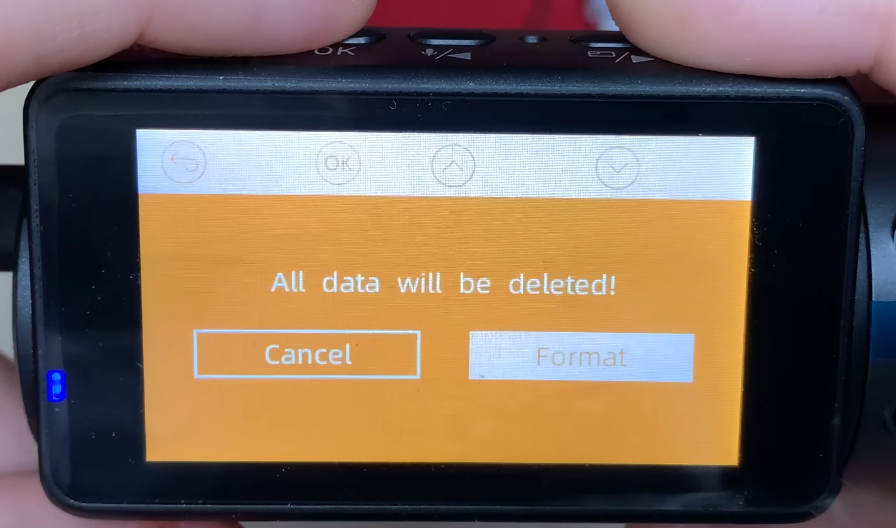
3. Unzipped the .rar file "VTN41D.V10.3_20210527" on your computer, and copy the 12 files inside the unzipped folder to the microSD card - make sure to copy the 12 files, not the unzipped folder, to the microSD card's root directory; then unplug the card from the computer;


4. Plug the card into the camera;

5. Before connecting the camera to power, press and hold the M button on the left of the key area; and then connect it to power;

6. When the indicator on the camera blinks, you can take your finger away from the button, and the camera starts to upgrade;

7.It will take about 90 seconds till the camera upgraded successfully.

What could be wrong if you do not upgrade it successfully?
1. Please make sure you format the microSD card successfully, if you format it successfully, These files will be deleted.
2. Please make sure that the power is not cutting off while upgrading.
3. The dashcam won’t turn on anymore after upgrading. Does the dashcam defective? Don’t worry, it is the dashcam that failed to upgrade. To solve this, we can follow the 1-6 updating steps and try it again.
What do I do if the computer will not recognize it, and the camera disappears from the explorer? Every time I try to upload the file it wont take it.
I have tried this a few times but I never get to point 6. the dashcam remains dark and the blue LED does not start flashing even after 60 seconds. I have also tried different cables and the power supply via the computer, the socket, the car and the ODE plug and via the mount. nothing works. Help?